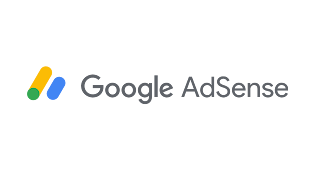
Start using Google Adsense on your Facebook page to earn more with Adsense ads. It’s legal and a very effective way to cash Facebook fans. Readout this quick guide to enable Google Adsense on the Facebook page.
Yet, you might be making money from Google Adsense with your website or blog. Using Google AdSense on Facebook pages is yet another way to increase traffic on AdSense. You’ll see a good increase in the number of page views, clicks, and impressions. Before processing let me answer some questions regarding monetizing Facebook pages with Adsense ads.
Can you use Adsense on Facebook?
Yes, you can use Google AdSense ads on Facebook following the Adsense program policies.
How much investment is required to monetize on Facebook with AdSense?
It is totally zero. You don’t need investment for this purpose
Do Adsense get banned using it on Facebook Page?
No, Adsense does not get banned using it on Facebook Pages. In some scenarios, Adsense might get banned on Facebook pages when there is no content or problematic content on the page where it is shown. The rest of banning reasons like invalid activity is same as using Adsense on the website.
Lets begin.
Creating AdSense Ad Unit
Login to your Adsense account and create a responsive or auto-sized ad unit. I suggest going to text and display ads instead of in-feeds or in-article ads.
Installing Static HTML App
To add Adsense code on the Facebook page, you need a mechanism of adding HTML to the Facebook page. This helps us to add our custom HTML, CSS, and Javascript to the Facebook page. To make this happen, go to Static HTML and click on ‘Add Static HTML to a Page‘. It’ll redirect you to a new page allowing you to choose the page on which you want to enable it. Select the page you want and click ‘Add Page Tab‘.
Adding Adsense Ad to Facebook Page
At this step, you should see a new tab added to your page sidebar. Click on that new tab and remove the sample content shown there. Copy the Adsense code previously created and paste it there. You must add some textual content on the page where Adsense ads are shown. To do this, simply write some quality content or promotional content under Ad code. After writing content, click on the ‘Publish Page’ button at the top-right side.
Finalizing
Preview your tab to check if Adsense is showing or not. Ask the problems in comments to get quick help. As soon as your fans visit that new tab, promotional offer page, or something else; you’ll start generating revenue on Adsense ads.
No comments:
Post a Comment